-
Download CauseConnect on your mobile phone -
Apple |
Google
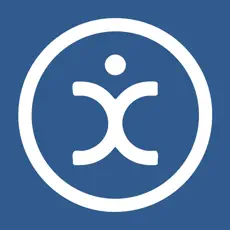
-
Log in using your WVU credentials
To access iServe you'll need to use your @mix.wvu.edu email and password that is associated with your WVU account.
-
Verify Your Email
After entering your iServe account email address, you should receive an email with a temporary access code from the WVU Center for Community Engagement. Enter this PIN into your CauseConnect app for iServe access.
-
Begin Exploring
You're in! Navigate to various tabs to find needs, track hours, and more.
- Finding a Volunteer Need on the App
- On the home screen, click on the three bars at the top of the screen
- Select Search
- On this page you'll find all volunteer needs that are available for sign up, with options to search and filter for specific opportunities.